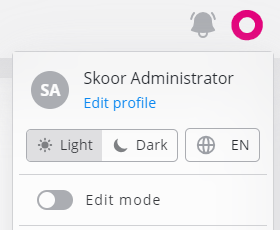Edit mode
To edit dashboards and their content, the edit mode has to be enabled.
To edit dashboards, the logged in user needs write permissions on the respective dashboard. To add new dashboards, the user needs write permissions on the "Dashboards" group.
Activate Edit Mode
After logging in, the dashboard interface is in view mode. Edit mode can be activated via the user menu at the top right of the screen.
With edit mode activated the dashboard provides various additional functionality. These are group and dashboard editing menus in the navigation, tile and widget editing menus in the content area and the widget drawer at the bottom right.
All actions relating to the respective dashboard, group, tile or widget can be accessed via the editing menu at the top right of each element, which appears when hover over it.
You can drag and drop new widgets into the current dashboard using the widget drawer at the bottom right. Simply grab a widget and drag it to the position on the dashboard where you want it to be placed. A magenta-colored rectangle indicates the position of the new widget.
Exit Edit Mode
Exit edit mode by clicking on the Exit edit button above the navigation bar.